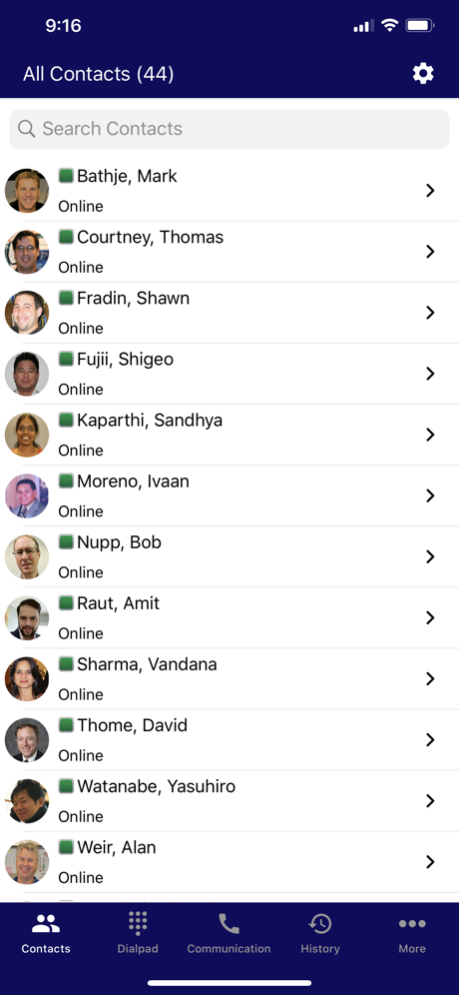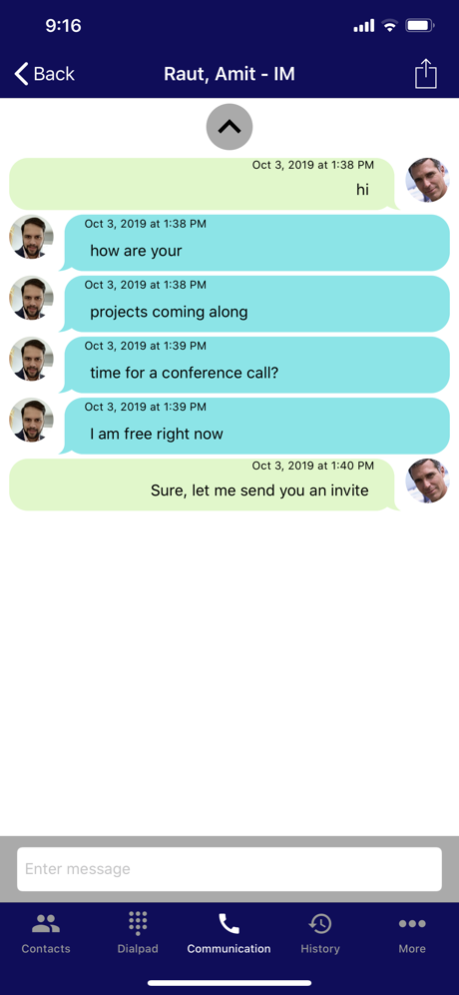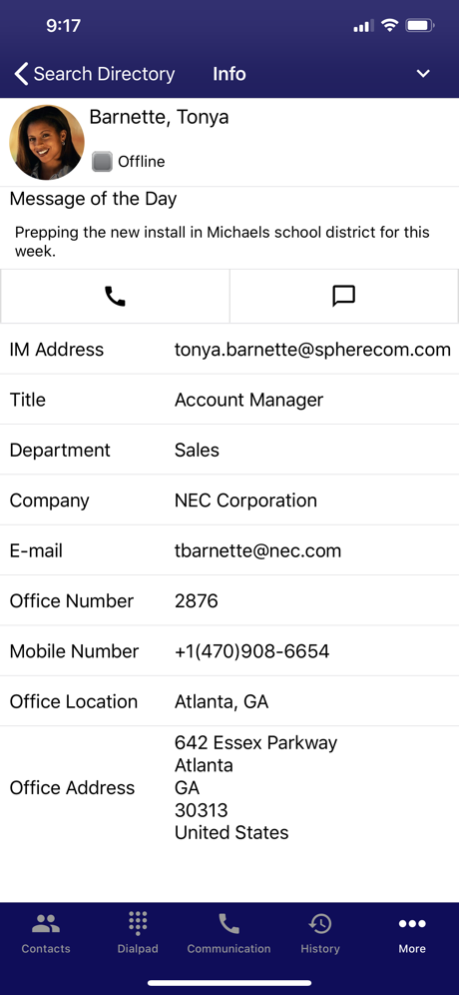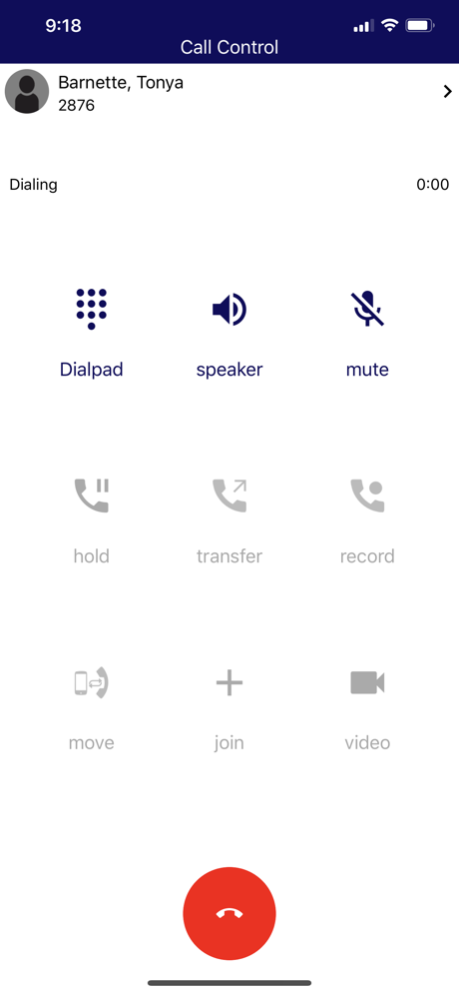UNIVERGE 3C Mobile Client 9.300.18
Free Version
Publisher Description
"The UNIVERGE 3C Mobile Client is a Unified Communications application that works along with your workplace’s UNIVERGE 3C Unified Communications system that provides Voice over IP (VoIP) PBX, Soft Phone and Unified Communications services for the enterprise.
The UNIVERGE 3C Mobile Client helps you manage, in real time, multi-media communications including VoIP, instant messaging, presence, conferencing and more. A Soft Media Phone allows you to communicate over VoIP in the WiFi or cellular data network, if enabled by your system administrator.
The UNIVERGE 3C Mobile Client provides control over communications to and from any VoIP phone on your system that is assigned to you, including a desk phone in your office, a soft phone running on your PC or any smartphone or tablet device, a shared phone you are temporarily logged in to, etc. With the UNIVERGE 3C Mobile Client you can place outbound calls from any VoIP device assigned to you, with the ability to screen calls, answer calls, send calls directly to voice mail, or redirect inbound calls to any of your devices, including your tablet or smartphone. The UNIVERGE 3C Mobile Client provides a real time notification and you can take immediate action on the call.
On a connected call, you can:
- Move the call without interruption from one assigned VoIP device to another
- Hold/un-hold calls on any connected device
- Transfer the call to another person
- Record calls (if enabled by your system administrator)
- Place a call in a three party conference call
In addition to allowing VoIP call controls , the UNIVERGE 3C Mobile Client offers additional Unified Communications features:
- Contact Search for other users within their personal contacts, corporate directory, and other connected systems
- Real-time presence for you and for other users
- Information about the contacts such as full name, title, department, office location, etc.
- Call and IM history
The UNIVERGE 3C Mobile Client enhances business communications, and takes efficiency and productivity to the next level. With the UNIVERGE 3C Mobile Client and UNIVERGE 3C system, you can control your multi-media communications from anywhere, at any time and on any device.
UNIVERGE 3C Mobile Client Requirements:
The UNIVERGE 3C Mobile Client application requires the UNIVERGE 3C Unified Communications Manager version 9.3 for full functionality. However, the UNIVERGE 3C Mobile Client is compatible with all versions later than UNIVERGE 3C Unified Communications Manager 9.2.1+ with limited functionality. Please contact your local NEC representative for more details.
The UNIVERGE 3C Mobile Client is compatible with all mobile devices (iPhone 5S+, iPad 2+, iPad Air, iPad mini, iPad Mini with RetinaDisplay) with iOS 10.0 and higher."
Jun 24, 2020
Version 9.300.18
- Misc. Bug fixes
+ Fixed an issue that sometimes prevents an incoming call being offered to the Soft Media Phone
About UNIVERGE 3C Mobile Client
UNIVERGE 3C Mobile Client is a free app for iOS published in the Office Suites & Tools list of apps, part of Business.
The company that develops UNIVERGE 3C Mobile Client is NEC Corporation. The latest version released by its developer is 9.300.18.
To install UNIVERGE 3C Mobile Client on your iOS device, just click the green Continue To App button above to start the installation process. The app is listed on our website since 2020-06-24 and was downloaded 9 times. We have already checked if the download link is safe, however for your own protection we recommend that you scan the downloaded app with your antivirus. Your antivirus may detect the UNIVERGE 3C Mobile Client as malware if the download link is broken.
How to install UNIVERGE 3C Mobile Client on your iOS device:
- Click on the Continue To App button on our website. This will redirect you to the App Store.
- Once the UNIVERGE 3C Mobile Client is shown in the iTunes listing of your iOS device, you can start its download and installation. Tap on the GET button to the right of the app to start downloading it.
- If you are not logged-in the iOS appstore app, you'll be prompted for your your Apple ID and/or password.
- After UNIVERGE 3C Mobile Client is downloaded, you'll see an INSTALL button to the right. Tap on it to start the actual installation of the iOS app.
- Once installation is finished you can tap on the OPEN button to start it. Its icon will also be added to your device home screen.